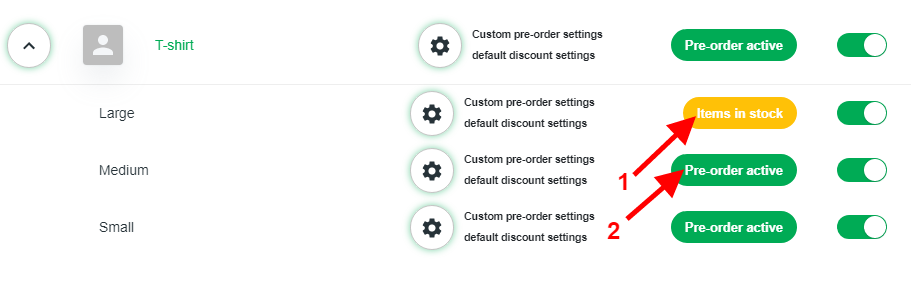Getting Started
Shopy Shaper
Last Update 3 yıl önce
By following few Steps merchants can setup pre-order in storefront and start selling products as pre-order
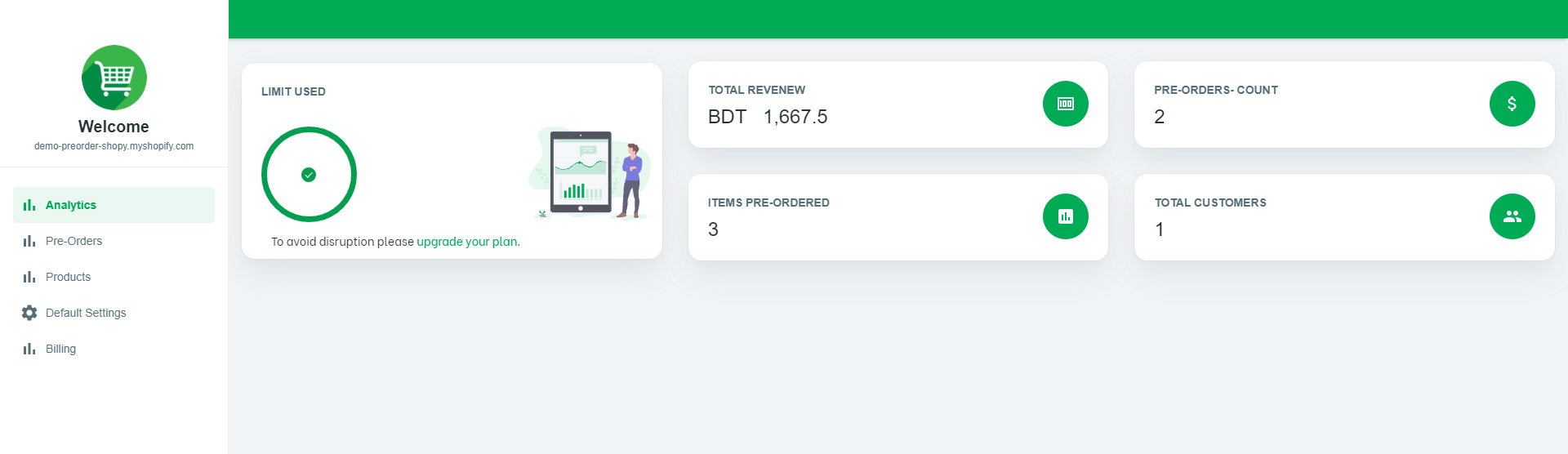
Step 1: Select Active/Inactive Pre-order menu from left side bar, by select products you will be redirect to products list page
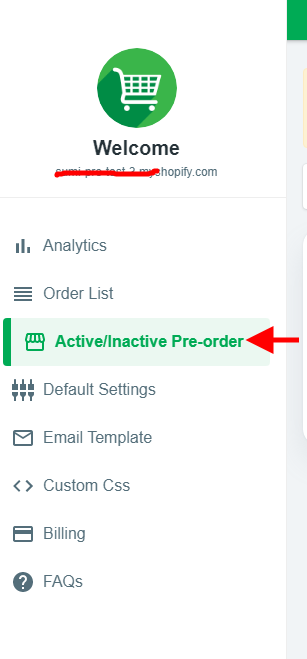
Step 2: After redirecting to products page now you will be able to see all your products
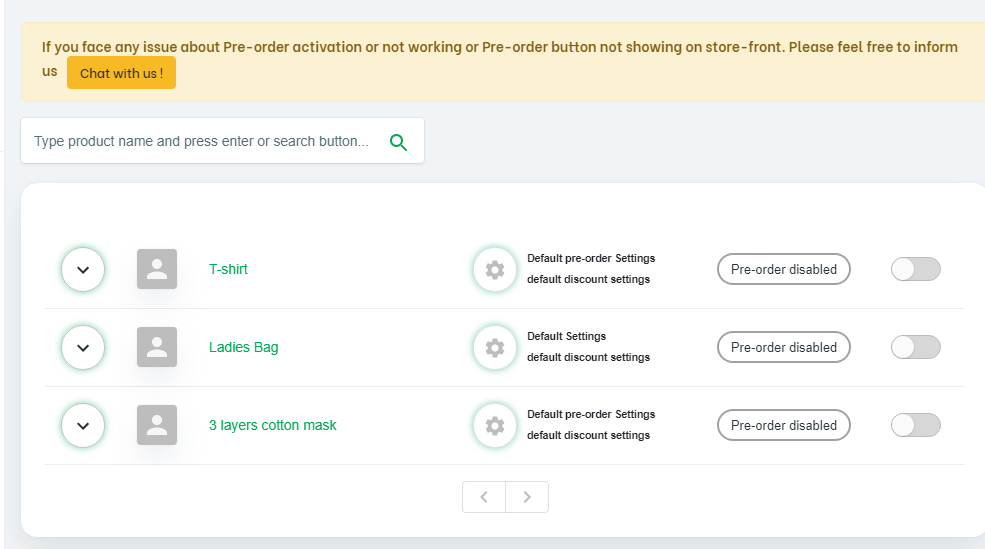
Step 3: There are few explanation in step three
- By clicking Expand button (arrow no: 1) merchants can see all the variants of selected product
- If merchants want to active/deactive pre-order for all variants then just toggle the button to complete active/deactive operation like (Arrow no:2)
- But if merchants want to active/deactive pre-order for one or more variants then toggle on the specific variants like (arrow no: 3)
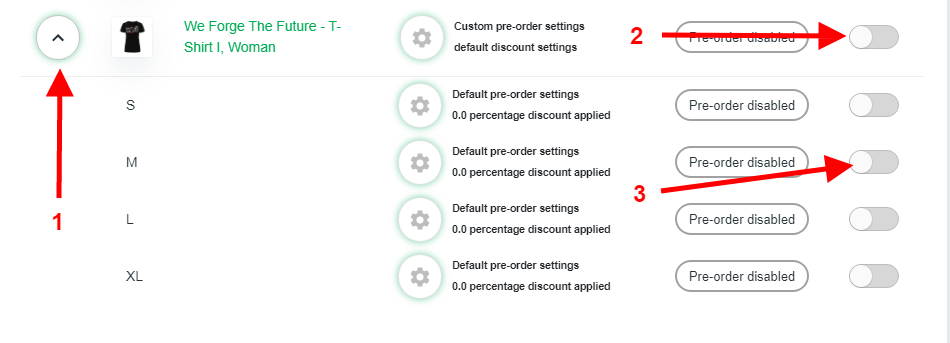
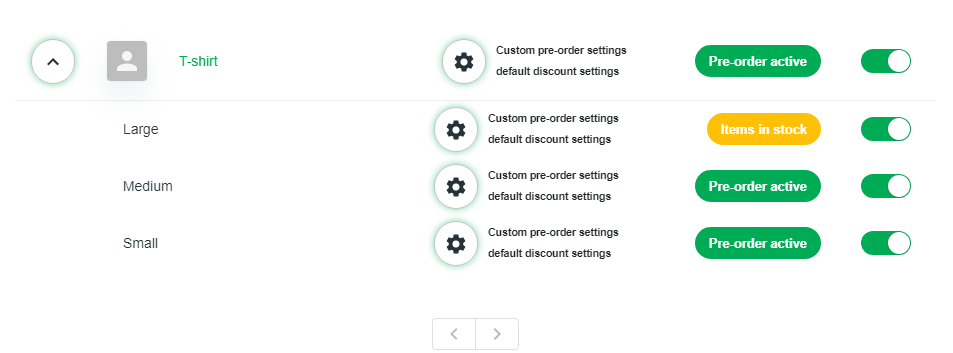
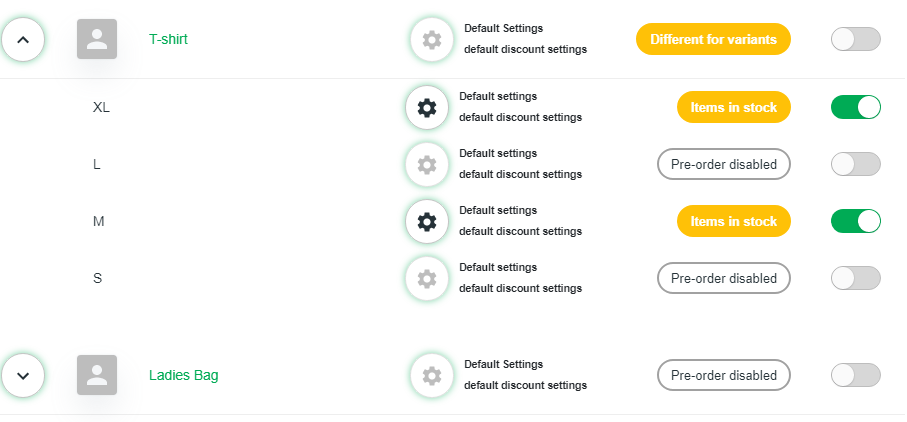
Step 4: After pre-order Activation The ‘pre-order’ button will be shown as soon as your products will be stocked out.
- If product/variant status is "Items in stock" then the pre-order button will not be shown in storefront because for this variant the quantity is more than 0, means there is number of items in stock already so this variant is not allowed for pre-order .
- If pre-order status is "Pre-order Active" like (arrow no 2) then pre-order button will be show in storefront .